Add a contract
To add a new contract, click on the "Add Contract" button in the title bar. It will automatically switch to the Contract List view and open the New Contract dialog.
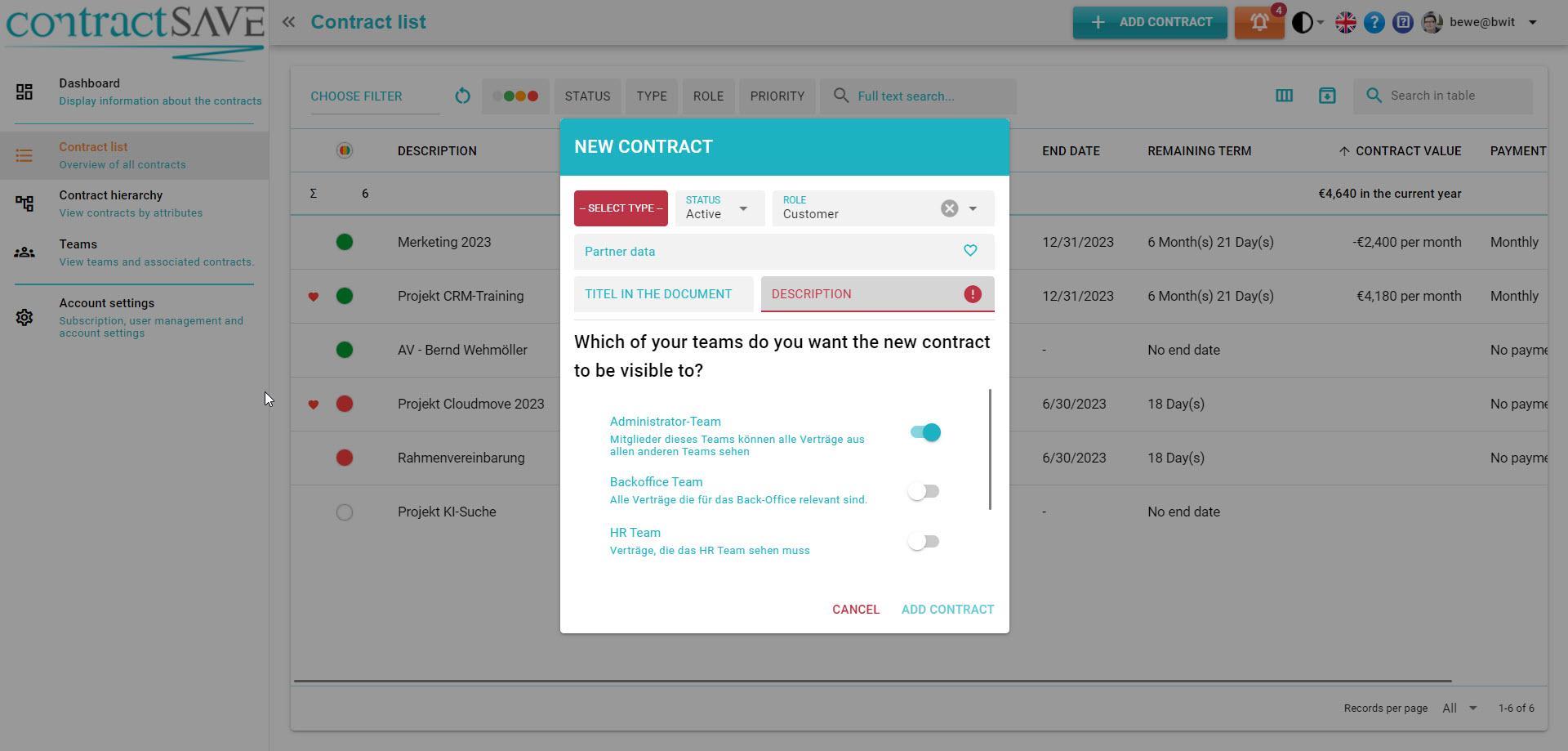
First, select the contract type from the list.
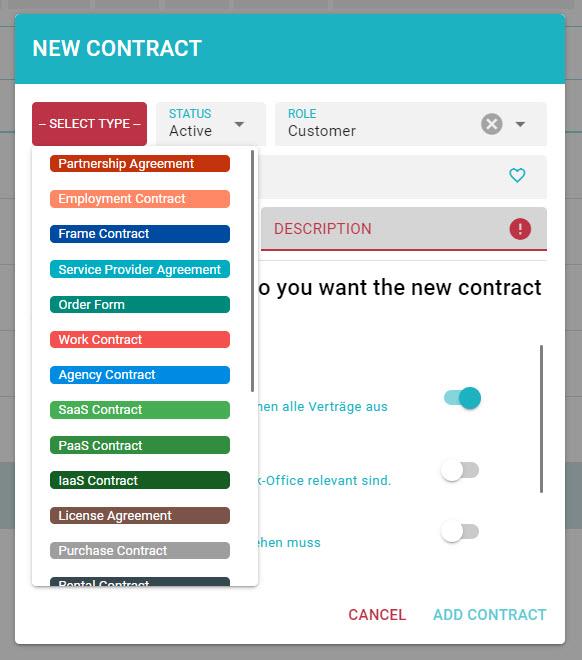
Then set the status of the contract. If the contract is already valid and signed, set the status to "Active"; otherwise, set it to "Draft."
Now select your role in the contract. If you need to pay something as part of the contract, choose "Customer." If you are being paid, choose "Provider." If the contract is not associated with any payments, select "No Role."
Enter the name of your contract partner. Usually, this is the name of a company. If you have already saved partner data as favorites, you can click on the heart symbol and select the partner from the list of favorites.
In the "Title in the document" field, you can enter the official designation of the contract. This is usually a number or some other less understandable designation as specified in the contract document itself.
Enter a description for the contract. The description identifies the contract in contractSAVE and should always be chosen in a way that conveys the meaning of the contract. Make sure the designation is unique to avoid any confusion.
Finally, select the contract team or teams in which the contract should be visible. Employees belonging to at least one of the selected teams can view the contract.
The Administrator Team is always selected and cannot be deselected. Contract administrators can always see all contracts. This is necessary in case there is a problem with a contract that can only be resolved by a contract administrator. For example, if a contract is assigned to the wrong team.
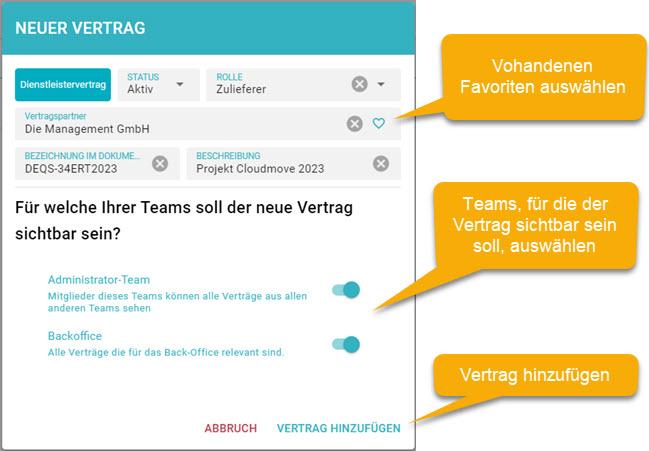
Click on "Add Contract" to save the contract. The detailed view for the new contract will open.
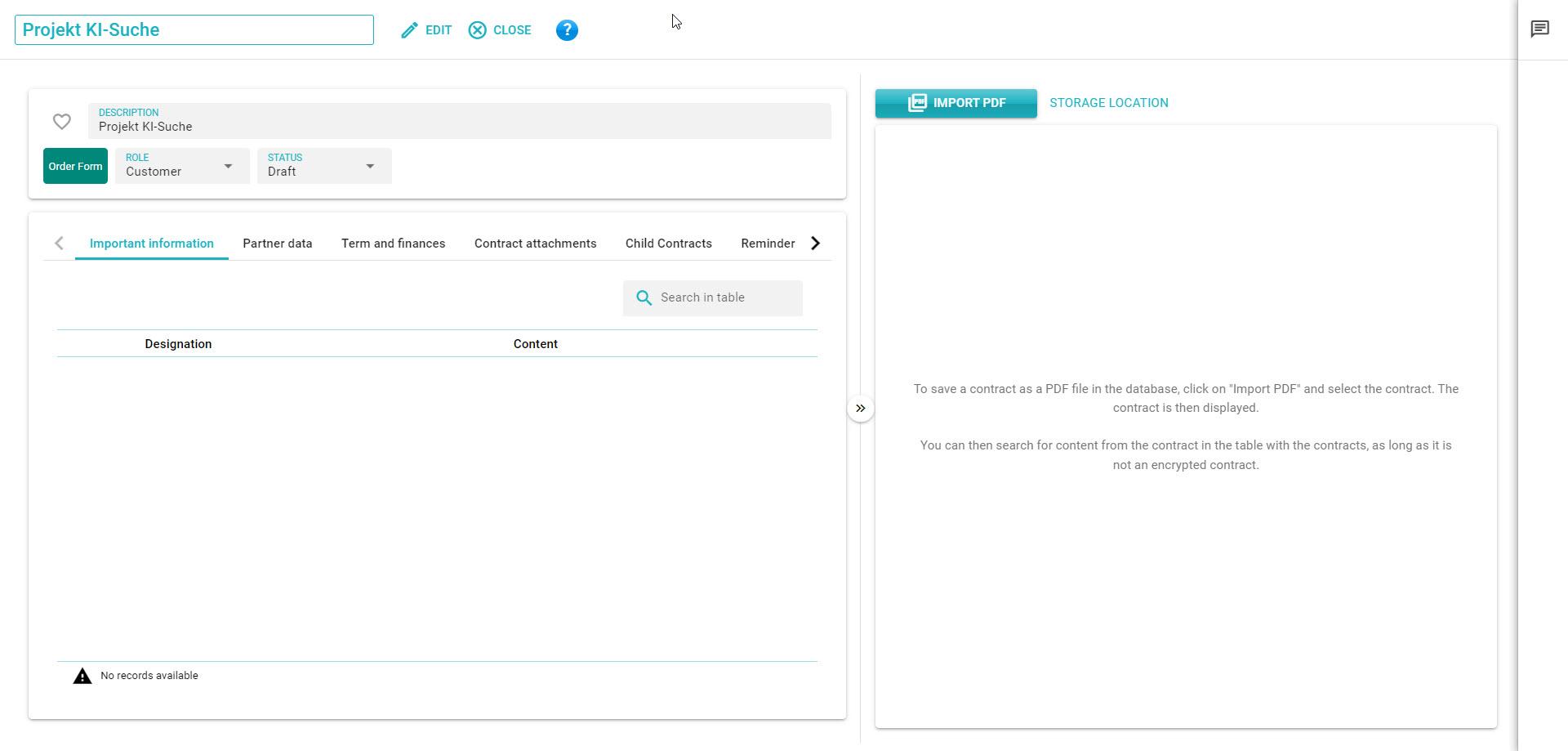
Click on the "Import PDF" button to import the contract document.
No data from the contract is "recognized" during the import. This means that no data from the contract is directly imported. The words appearing in the contract are stored in an index file and are available for full-text search.
Click on the "Edit" button to edit the metadata of the contract. You can find a detailed description of each field and tab here.
