Managing contracts in a team
This functionality is available in the Professional version.
Teams are used in contractSAVE to control the visibility of contracts.
A contract is assigned to one or more teams, and users are members of one or more teams. A user can see all contracts that are assigned to at least one of their teams.
To understand how visibility works in practice, consider the following diagram.
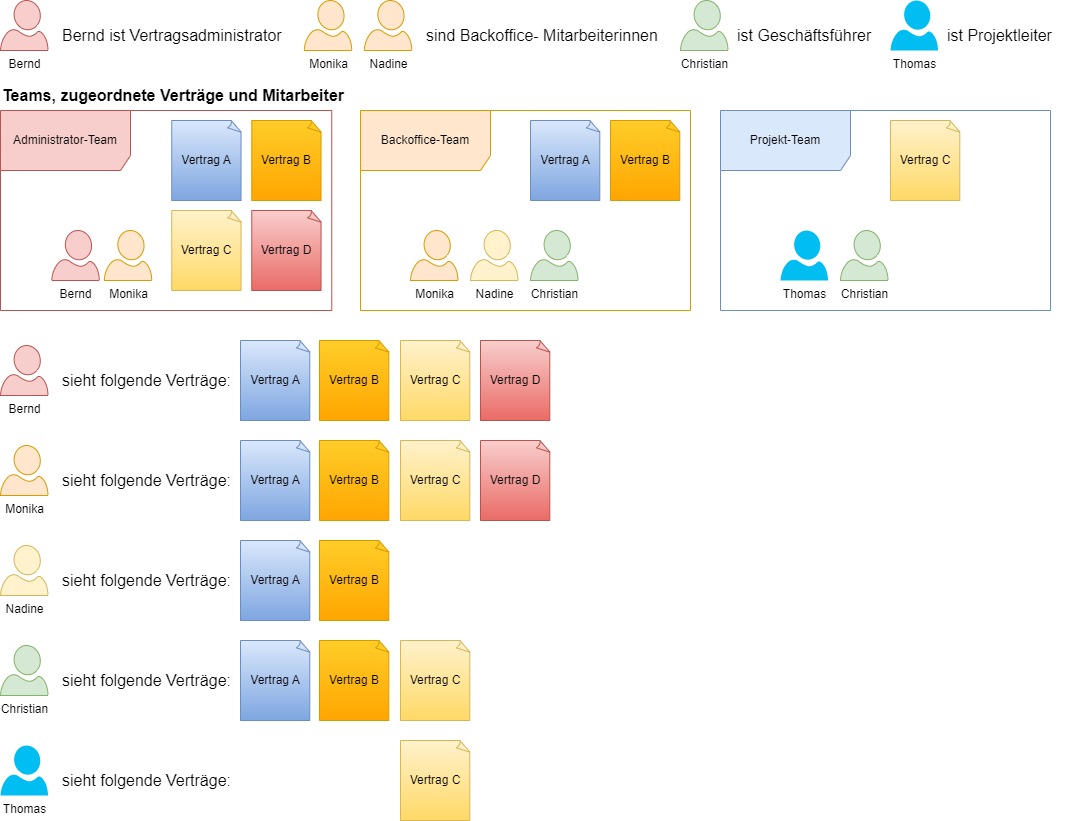
#Appointing contract administrators
Contract administrators are responsible for managing teams. They create and edit teams, add or remove members who no longer need access to the contracts. They can reactivate archived contracts or permanently delete them. Additionally, they can assign a contract to any teams.
To make a user a contract administrator, you must have the contract administrator role yourself. There is always at least one contract administrator in contractSAVE. After creating a new account, the user specified during registration becomes the contract administrator.
Switch to the Teams view and select the Administrator Team.

Click on the Add Employee field and select an employee from the list to add them to the team. If you have many employees, you can also type their name to find them quickly.
#Edit a team
Switch to the Teams view and select a team.
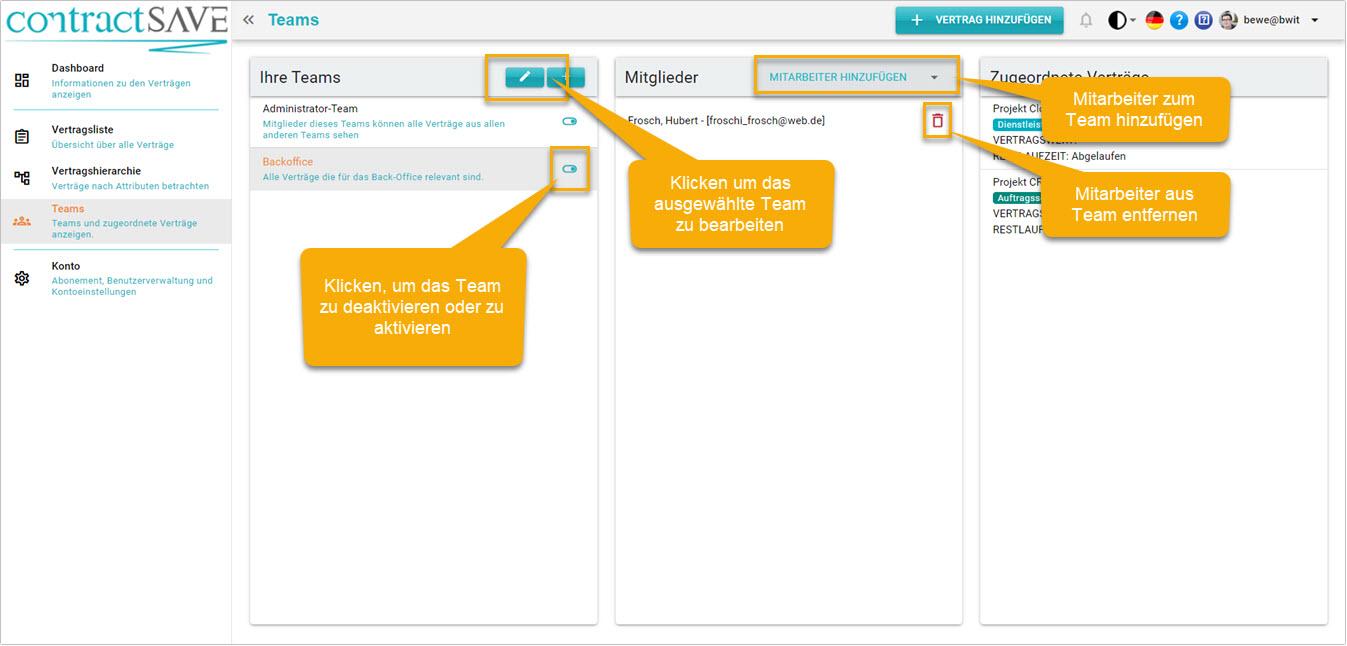
Now you can
- edit the team's name and description
- disable or re-enable the team
- see which employees are assigned to the team
- add or remove members from the team
- see which contracts team members have access to
- edit the team's name and description
- disable or re-enable the team
- add or remove members from the team
- see which contracts team members have access to
#Create a new team
Switch to the Teams view and click the + symbol in the title bar of your team list.
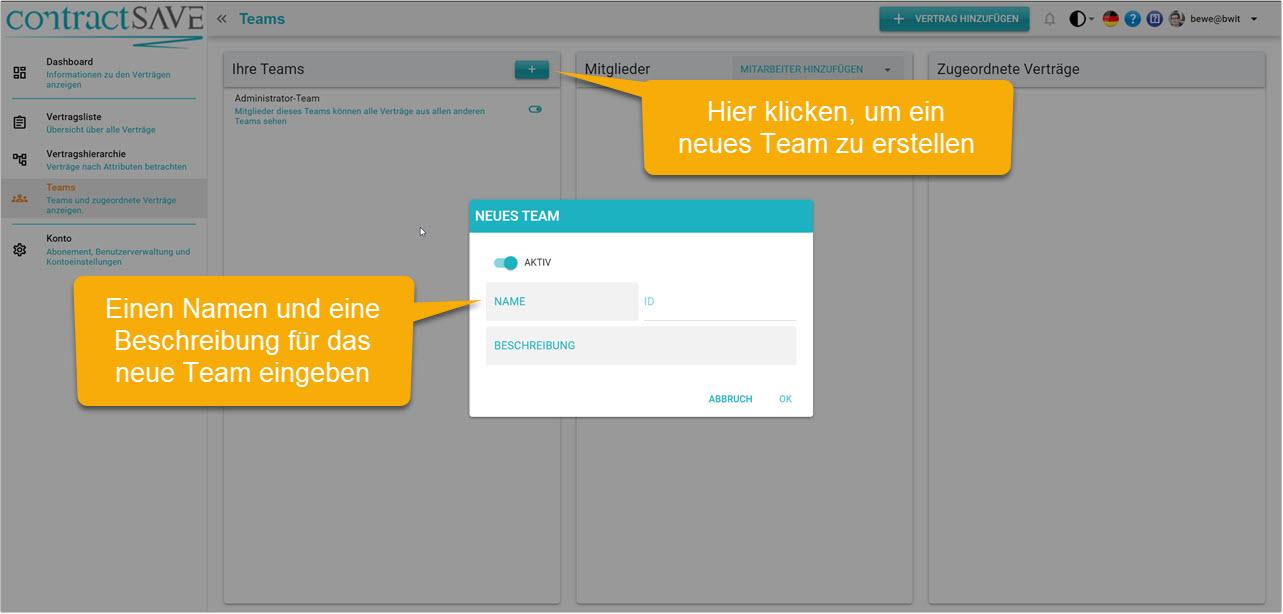
To remove an employee from a team, select the employee and click the delete symbol to the left of the employee.
#Assigning a contract to a team
When adding a new contract (by you or an employee), you can determine which teams can see the contract.
In the lower section of the dialog, the teams visible to the current user are displayed. Now you can select the teams that should have access to the contract.
The Administrator Team cannot be disabled since contract administrators always have access to all contracts. For a user who is not in the Administrator Team, the entry is not visible.
In the contract detail view, the teams can be edited by a contract administrator at a later time.
In the contract detail view, the teams can be edited at a later time. To do this, access the detail view of a contract and switch to the Team Assignment tab.
Switch to the edit mode and select the teams that should have access to the contract.
Normal employees can open the tab but cannot modify the assignments. This way, you can see who besides you has access to the contract.
